As Event Barkers moves forward with our Twitter Parties and photo contests, we'll be adding Vine entries to our options. It's simple to download and use, and so much fun to watch other's videos as well. Check out this boring example I just videod to show you what you can do in just 6 seconds:
What a great day for a walk! vine.co/v/b2B11VheAAD
— Alan Boyko (@AlanJBoyko) May 5, 2013
 I'd like to run through the simple procedure for getting the Vine app on your iPhone or iPod so you can join us in sharing your life's moments. Grab your device and let's get going.
I'd like to run through the simple procedure for getting the Vine app on your iPhone or iPod so you can join us in sharing your life's moments. Grab your device and let's get going.1) Start by clicking on the App Store icon. Search for "Vine app" and select it when located. It's FREE!
2) Click on FREE and then click INSTALL APP. When it's completely installed, click the OPEN button.
3) You'll be offered 2 ways to sign in: via Twitter or email. If you're on Twitter, use that option to make it easy to post your videos there. Vine is all about sharing!
4) Vine will walk you through a few quick steps, guiding you through a test video. Your kindergartner could do this, so don't shy away now. After recording 3 segments, you'll have finished your test and be able to view it, delete it, or click Next to release it to your choice of social media networks. Read on for the details on doing this:
 5) You'll see a screen much like this, with your video all set to share. They've even filled in the text area with "My #firstpost on Vine". LOL: it's probably not very compelling, but you'll be getting the idea. Oh, and you can add anything else you wish to those comments, as long as it fits in a Tweet, assuming you'd like it to go to Twitter. When entering a photo/video contest with your Vine Video, always use the hashtag for the party in your comment section to assure it will be picked up by the hosts.
5) You'll see a screen much like this, with your video all set to share. They've even filled in the text area with "My #firstpost on Vine". LOL: it's probably not very compelling, but you'll be getting the idea. Oh, and you can add anything else you wish to those comments, as long as it fits in a Tweet, assuming you'd like it to go to Twitter. When entering a photo/video contest with your Vine Video, always use the hashtag for the party in your comment section to assure it will be picked up by the hosts.6) You can add a location, and then indicate where you'd like to post your video: one or all of Vine, Twitter, and Facebook. With a quick touch of the button each will switch on easily.
7) Now click Done at the bottom and your video will be off to view by your friends and family on Twitter, Facebook or Vine--your choice.
8) Check your work out by visiting your post on Twitter or Facebook to view what others will see. Vine videos expand nicely on Twitter.com, for a great view of your work. Click "View Media" under your Tweet to expand the video. Sound will be OFF by default, but you can turn it on if you wish. Beneath your video, there's an additional option to View on the Web, which blows up your video for even easier viewing.
Are you pumped now? It's sort of addictive when you first get it, but that helps you get motivated to practice so you can learn to connect the segments in better ways. Have fun!
Here are a couple of places you can watch Vine videos of pets. DISCLAIMER--I can't guarantee that this will all be appropriate for your kids, so watch these on your own first:









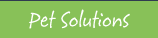

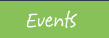
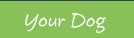

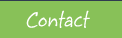











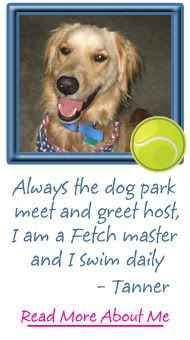
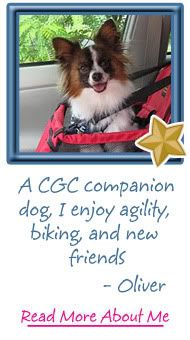
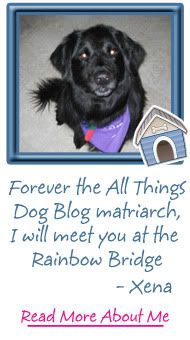












0 comments:
Post a Comment